MyChat Server management
MyChat Server is remotely configured and managed via the WEB console in a browser.
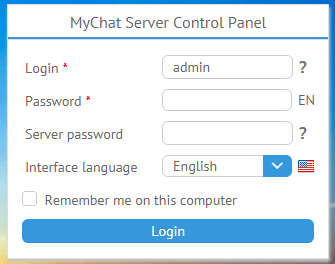
We recommend you to use the latest versions of modern browsers: Chrome, FireFox, Safari or Edge.
First connection to MyChat Server after installation
Default login and password for the very first connection.
How to enter MyChat Server Control Panel?
Automatic or manual entering from MyChat Client. What to type in the browser address bar.
Common information about server; viewing online users; additional services for customers; technical support forum.
Managing users and groups; common contact list; importing Active Directory accounts; configuring company positions; assigning moderators; uploading users from external files.
Viewing and managing active text conferences; managing auto-created conferences.
User rights groups; assigning rights and restrictions for specified groups; lists of allowed and forbidden client plugins.
Integrations with external services; configuring MyChat Guest for inviting users to the chat via email; viewing logs and message history; managing the Bulletin board; templates for client settings; update built-in system; MSL script engine; service for WEB support on a website; tool for transferring the server.
Anti-flood filters, blocking and permissions for IP/MAC addresses, obscene words filter in the chat and prohibition for using nicknames and conference names.
MyChat Server settings.
Detailed information about active licenses, purchasing new ones; extending, subscription for updates.
Created with the Personal Edition of HelpNDoc: Maximize Your CHM Help File Capabilities with HelpNDoc