Installing MyChat self-hosted server
Step by step installation of MyChat Server.
Installation preparation
- Download MyChat Server.
- Extract the setup file mcserv-vX-X-X.exe from a ZIP archive (Х-Х-Х is the chat version, for example: mcserv-v6-2-0.ехе)
- Launch the setup file mcserv-vX-X-X.exe:
MyChat Server installation
- Message from the account control system (UAC):
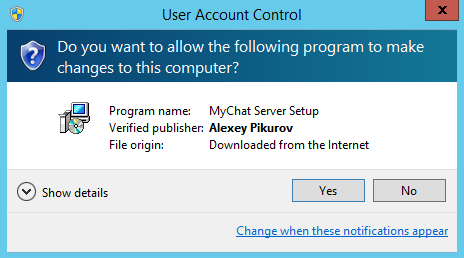
- Choose setup language:
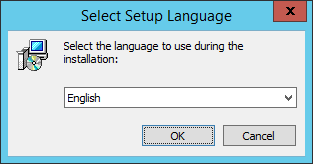
- Setup greetings:
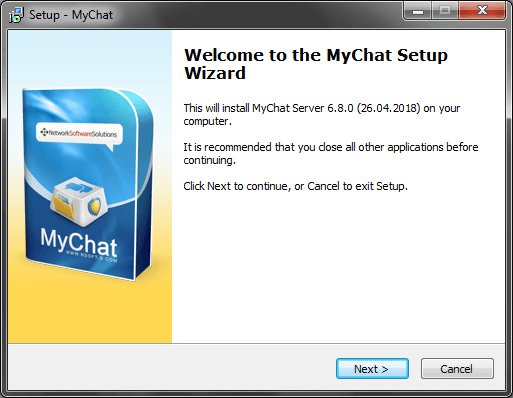
- License agreement:
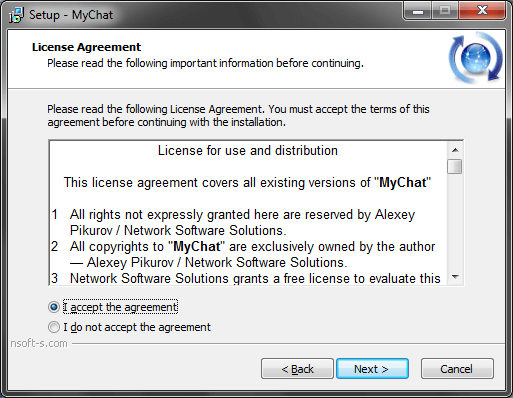
- Select the installation folder for the client application. We recommend you not to change the default folder:
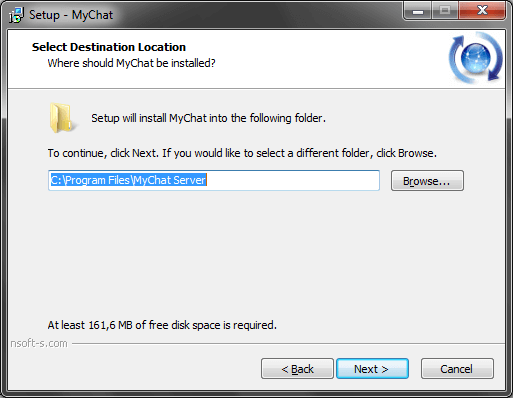
- Folder name in the "Start" menu:
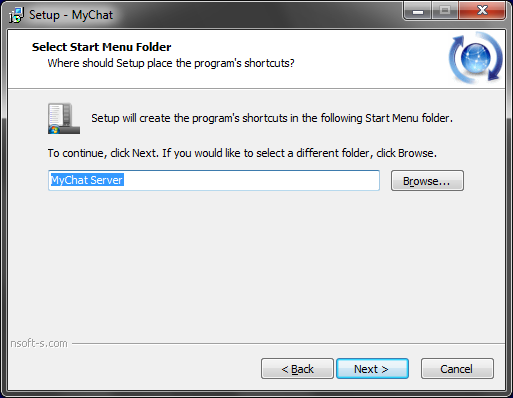
- Icons creation on the desktop and the Quick Launch toolbar::
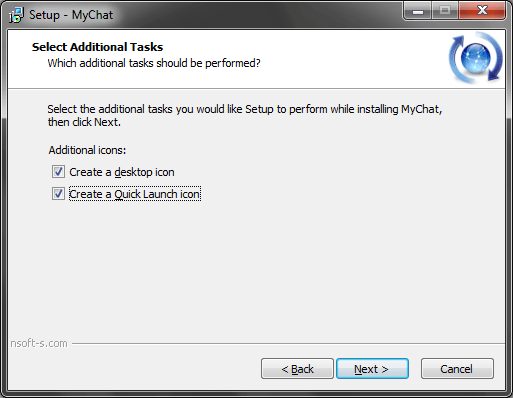
- Last step before copying files:

- File copying process:
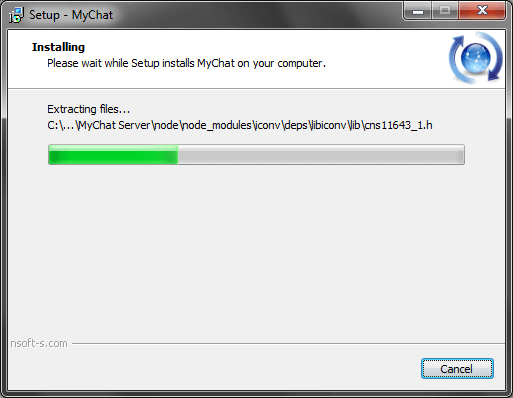
- Select a variant for server automatic launch. If you want to launch MyChat Server as a system service, select "Do not launch automatically".
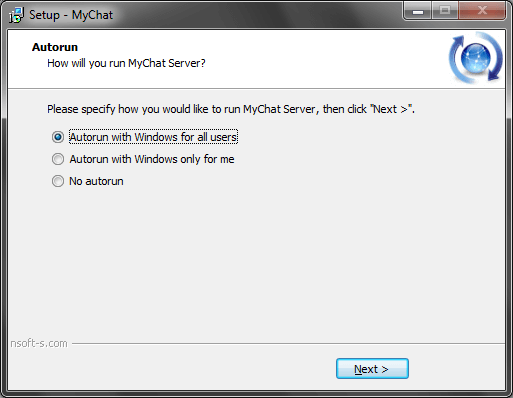
- Installation last step:
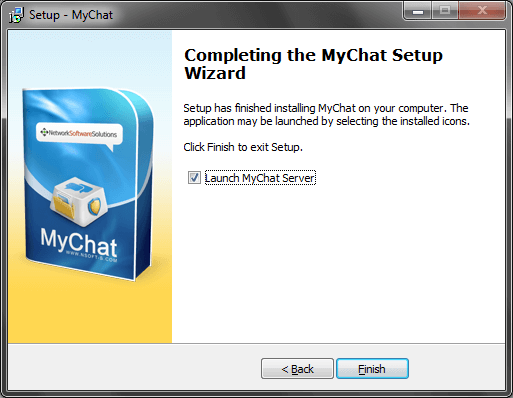
Launch MyChat Server from the installation program, Explorer or from the "Start" menu":
![]()
After the first launch you will see MyChat Server GUI:
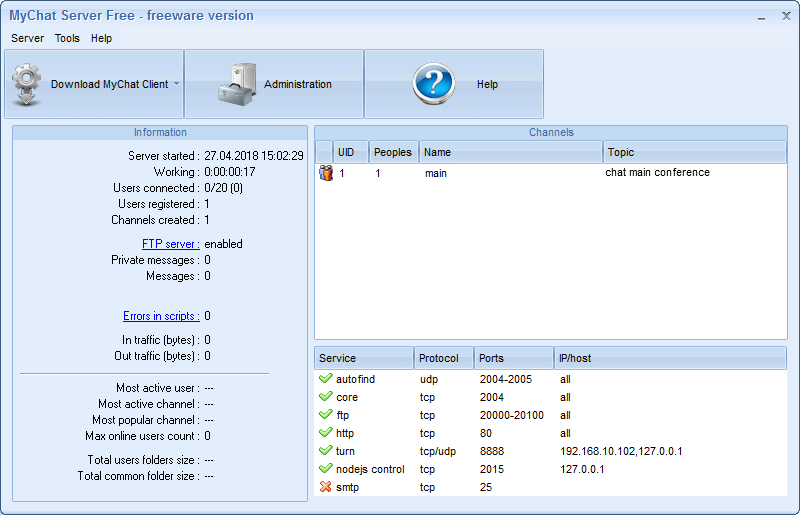
...and an entrance window to the server management WEB console:
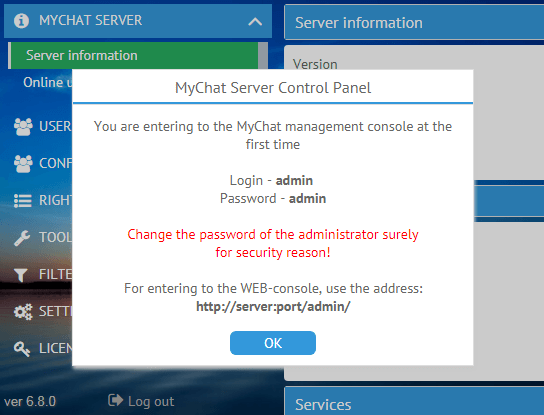
The server is launched and ready to receive connections from clients.
MyChat Server is configured and managed remotely in any modern browser, via the web console.
Notice!
MyChat Server can launch as a common GUI application and as a system service too.
You can launch only one variant the system service or GUI application.
Simultaneous launching is impossible.
Created with the Personal Edition of HelpNDoc: Effortlessly Support Your Windows Applications with HelpNDoc's CHM Generation