Adding a server in MyChat for Android
To add a new server, press the button "+" on the right bottom part of the screen:
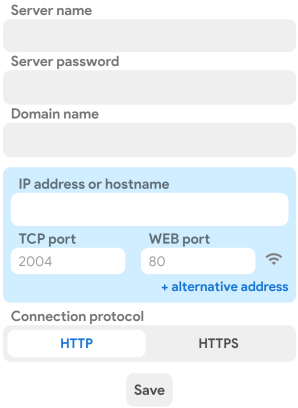
Fields description
|
Server's name |
any name under which the server is stored in the MyChat setting database. It can be empty, and then instead of a name the IP address or domain server name is displayed; |
|
Server's password |
if for connection to the server you need an access password, enter it in this field. Notice, if the server has an access password, and the password in the client is specified incorrectly or not specified at all MyChat Client can't connect to the server, and unable to inform that the server has a password. Only an administrator can find the problem by checking MyChat Server logs; |
|
Domain name |
to connect to the server with a domain account, enter a domain name in this field. Otherwise, the server returns the error #0083 or #0180; |
|
IP address or host |
IP address or domain name of your MyChat Server for connection. For example, "192.168.10.100" or "mychat-server.com". The IP address must be in IPv4 format; |
|
TCP port |
TCP port used by a server for receiving clients' connections; |
|
WEB port |
WEB server port that mobile application connects to; |
|
Alternative address |
MyChat Server additional address for connection, if the main one is unavailable. This is convenient when you connect via local Wi-Fi to the internal address, but from home or on the way via the Internet to the external address; |
|
Connection log |
HTTP or HTTPS (depends on how your WEB server is configured). |
The button ![]() is for testing connection to the server.
is for testing connection to the server.
Created with the Personal Edition of HelpNDoc: Transform Your Documentation Process with HelpNDoc's Project Analyzer